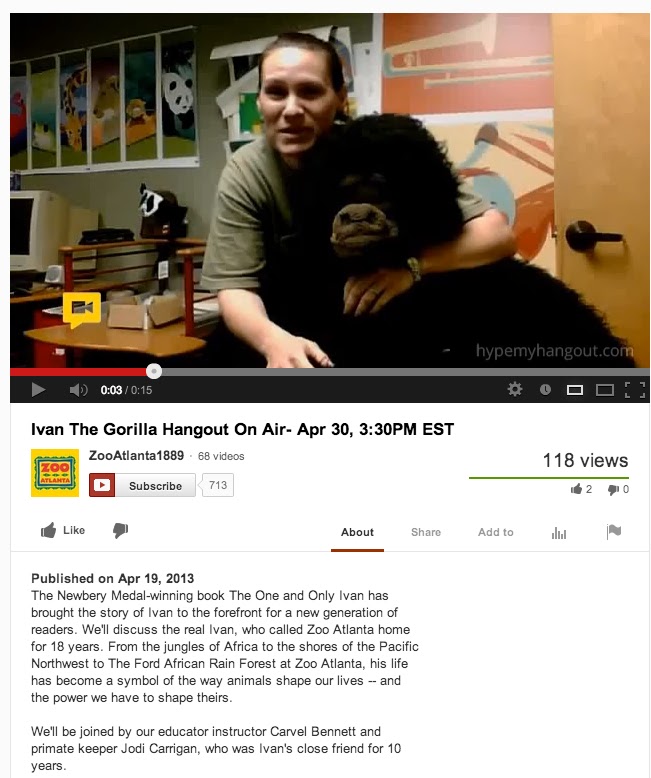Former working partners who have faced the storm of adversity and flown to find new homes. Ann is now the Director of Instructional Technology with McAllen ISD and Cindy is the Head Librarian at an International School in Germany. We love connecting kids with books and incorporating 21st century tools into lessons. Follow our blog and we will teach you on the fly...
Showing posts with label Google. Show all posts
Showing posts with label Google. Show all posts
Monday, June 16, 2014
50 Tech Tools every Teacher-Librarian Should Know
Are you looking for some web tools to investigate this summer? Take a look at the 50 tech tools listed below to get started. If you click on the button, it will take you to the website or app. If there is a picture, you can click there to get an example of what some of the tools do. Please note: not all pictures have an example!
Thursday, September 26, 2013
Library Check In Forms - Creating Pages within Google Forms
Customizing Google Forms for Library Check In Forms
When teachers and students come into the library, I like to keep track of class visits and student visits. Since I am going to be the new Elementary Librarian at Fields Elementary in McAllen, I wanted to create one form that both teachers and students could use to avoid two different spreadsheets.
Also - please note that I was able to customize my form by adding a picture (no HTML needed.)
When creating the form I made sure that the first name on the Check In was I am a student.
That way students can immediately select that option and continue on to their questions.
Teachers would find their name and enter how many students visited the library with them.
And here is what the finished product looks like!
I absolutely love Google Forms and all the wonderful options you have with them! I also use Google Forms for my Resource Requests from teachers....
Any ideas on other forms you can use in the library? If so - please share them in the comments below!
Monday, September 16, 2013
Creating Customized Google Forms for Your Library
Cindy contacted me this morning and asked if I knew how to customize Google Forms. I did a little research so that we could learn together.
If you know how to write some HTML or how to get your pictures or logos in HTML format then this whole procedure is quite simple. The first thing I did was upload our Librarians On The Fly Logo to Photobucket then access the HTML format code. You can use Photobucket or a different photo site that will give you HTML code for your pictures.
After you have uploaded your school library logo or branding logo - click on the link button located on the top left side to access the HTML code.
Now you will need to access the HTML code in order to add your logo. Once you have your form in live version, you will need to right click on the page and select view source from the menu. Next, copy the whole form onto a workspace, like a word document, in order to customize it the way you want it. The source code will look like this:
Now you will need to access your logo in HTML format. (I used our Librarians On The Fly logo in HTML.) In your word document, you will need to find the command <form> to <form> in the source code. (Probably in the 20th line or close by.) Once you find it, delete from <form> to <form> and then paste the HTML code you want to add. Don't be intimidated with HTML - you may need to play around with it to get it in the proper format. I had to add the command <center> in order to center the logo.
The updated form is below and any data added to it will still go to Google Docs. I hope find many ways to use customized Google Forms in your library. Please feel free to share some of your ideas in the comments below!
Library Check In
If you know how to write some HTML or how to get your pictures or logos in HTML format then this whole procedure is quite simple. The first thing I did was upload our Librarians On The Fly Logo to Photobucket then access the HTML format code. You can use Photobucket or a different photo site that will give you HTML code for your pictures.
After you have uploaded your school library logo or branding logo - click on the link button located on the top left side to access the HTML code.
Next thing you need is a Google form you have already created. If you don't already have a Google form then create a quick one to experiment with. After you have created your Google Form - access the live version by selecting Form and then selecting Go to Live Form. See below....
Here is what a live form looks like:
Now you will need to access your logo in HTML format. (I used our Librarians On The Fly logo in HTML.) In your word document, you will need to find the command <form> to <form> in the source code. (Probably in the 20th line or close by.) Once you find it, delete from <form> to <form> and then paste the HTML code you want to add. Don't be intimidated with HTML - you may need to play around with it to get it in the proper format. I had to add the command <center> in order to center the logo.
The updated form is below and any data added to it will still go to Google Docs. I hope find many ways to use customized Google Forms in your library. Please feel free to share some of your ideas in the comments below!
Powered by Google Docs
Report Abuse
-
Terms of Service
-
Additional Terms
Monday, April 22, 2013
Broadcast your Google Hangout on YouTube
Google Hangouts are a great way to meet with your contacts, in fact, you can host up to ten people when you hangout. I tried it out a couple of times with my daughter just to see how it all worked. The first thing you need is a Google+ account if you don't already have one. After you have created your Google+ account, you will need to find others who have a Google+ account so that you begin creating a contact list.
When you get to your home page on Google+, you will see options on the left side that you can choose from.
You can see the highlighted Hangout in yellow in the photo below and the red Start a Hangout in the top right corner.
When you click on Start a Hangout, you are given an option to enable hangouts on air, if you select this, your hangout is no longer private, but allows you to broadcast your hangout on YouTube for an audience to see. You can see that a pop up making sure that you want this session to be broadcast and not private requires you to click your decision. You are also asked to name your hangout, maybe Author Visit with John Green or April Library Meeting.
As I presented this to the library coordinators at their monthly Region One meeting, I had the camera focused on them, so when they spoke, you would see them on the screen.
When you get to your home page on Google+, you will see options on the left side that you can choose from.
When you click on Start a Hangout, you are given an option to enable hangouts on air, if you select this, your hangout is no longer private, but allows you to broadcast your hangout on YouTube for an audience to see. You can see that a pop up making sure that you want this session to be broadcast and not private requires you to click your decision. You are also asked to name your hangout, maybe Author Visit with John Green or April Library Meeting.
The person or people that you are asking to join your Hangout Session will be notified in their Google+ account on the top right corner. Once they click to accept that they are joining the session, all parties in the Hangout will appear on the bottom. Again, you can have up to 10 people in the Hangout and the person talking will be the one that appears in the large screen. The microphone detects the speaker and displays them for all to see.
As I presented this to the library coordinators at their monthly Region One meeting, I had the camera focused on them, so when they spoke, you would see them on the screen.
There are a lot of options you have access to during the hangout like chatting between participants that displays on the side, sound effects and even props that you can use in a more relaxed environment. My daughter was putting eye patches on me and a tiara on her.
How is this all different than Skype and Face Time? For one, the sheer number of participants allows it to be more conducive to conferencing than the other two. Of course the best part is the broadcasting you can do. Imagine having an author visit with schools across your district and being able to broadcast it for parents or others. As I brainstormed ways Google Hangouts can be used, these things popped into my head: Authors, graduations, professional development and even tutorials with students that would give them the capability to come back and review the whole session on your YouTube channel. I saw these examples on twitter today....
And this video of an Atlanta Zoo Hangout....
And information about a Hangout with Atlanta Zoo's Ivan the Gorilla....
Are the wheels in your brain turning yet? How can you use Google Hangouts?
Monday, February 4, 2013
LET ME GOOGLE THAT FOR YOU....
Do you ever wonder why people ask you questions that can easily be found on Google? And, don't you wonder why they just didn't search Google to find it? Google has a site called, let me Google that for you, the URL is: http://lmgtfy.com. The best part of this site is, after you Google what ever they were asking about, the site gives you a link to a short video of how easy it was to find the answer. Scroll over the image below to see....

Since this site does take a short video, it lends itself to mini tutorials that you can use with students. Can you think of other ways you might use this site?

Since this site does take a short video, it lends itself to mini tutorials that you can use with students. Can you think of other ways you might use this site?
Wednesday, January 9, 2013
6 Easy Tutorials to Get the Most out of Google
6 Easy Tutorials to Get the most out of GOOGLE!
Use your cursor to scroll over the Google image below to access tutorials on how to use the Google Research tool, Create appointments on Google Calendar, Use Google Script Flubaroo, Email your form results, and access Google's Research Lessons.

Google is one of my favorite tools to use with students and teachers. What other Google tools would you like to know how to use?
Thursday, July 5, 2012
Apps of the Week - Feed Readers
There are a bazillion feed readers available.
Flipboard was one of the first I downloaded and used. It is easy to customize and can include Social feeds, such as Facebook, Twitter, Instagram, Flickr, etc. It sets your pages up to read like a magazine, and you "turn" the pages of your feeds.
G-Whizz! Has become my go-to reader. It has a plain vanilla layout, but in addition to some of my social feeds, I have direct access to my other google accounts, such as Docs, Voice, Maps, and Calendar. The only one it doesn't access is Blogger. There is a free version that opens to a full-screen ad, or the ad-free option is $2.99.
What is your feed reader of choice?
Labels:
App of the Week,
Feed Readers,
Flipboard,
G-Whizz,
Google
Subscribe to:
Posts (Atom)










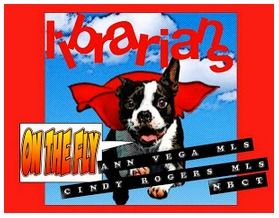






.PNG)