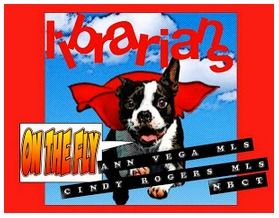Customizing Google Forms for Library Check In Forms
When teachers and students come into the library, I like to keep track of class visits and student visits. Since I am going to be the new Elementary Librarian at Fields Elementary in McAllen, I wanted to create one form that both teachers and students could use to avoid two different spreadsheets.
Also - please note that I was able to customize my form by adding a picture (no HTML needed.)
When creating the form I made sure that the first name on the Check In was I am a student.
That way students can immediately select that option and continue on to their questions.
Teachers would find their name and enter how many students visited the library with them.
And here is what the finished product looks like!
I absolutely love Google Forms and all the wonderful options you have with them! I also use Google Forms for my Resource Requests from teachers....
Any ideas on other forms you can use in the library? If so - please share them in the comments below!